One of the challenges that you might run into as you craft your images, is a Depth of Field (DOF) “problem”. Here’s the issue: You take a picture and the foreground objects are clear and sharp but the background is blurry, OR the background is sharp, but the foreground is a bit soft. SO, what can you do?
Well, one solution is to try and “stop down” or close your aperture. You do this by choosing a high “f stop” number (i.e. f16, f18 or f22). This makes the aperture or hole at which light passes through your lens, smaller. This will increase your DOF to a wider margin. Well, what if that still isn’t enough? What if you’d like to get a nice deep DOF, but you aren’t able to do it in one shot because the distance between your foreground and background is too great? One answer is to take multiple shots, and combine them into one image in Photoshop.
In an earlier article / video, I showed you how to do this manually. In the video below, I show you how to do it using a method within Photoshop by loading files into a stack. It’s a step by step, EASY to follow technique. No brushing in, no masking and “almost” no skill involved.
Check out the video below for the instructions.
Comment below if you were able to do this successfully or if you have any questions.
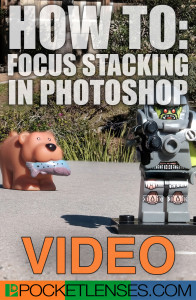


Great article and video !!
Thanks Sean!
Sonny good job thanks for the information
You’re welcome Joe. Hope it was helpful.